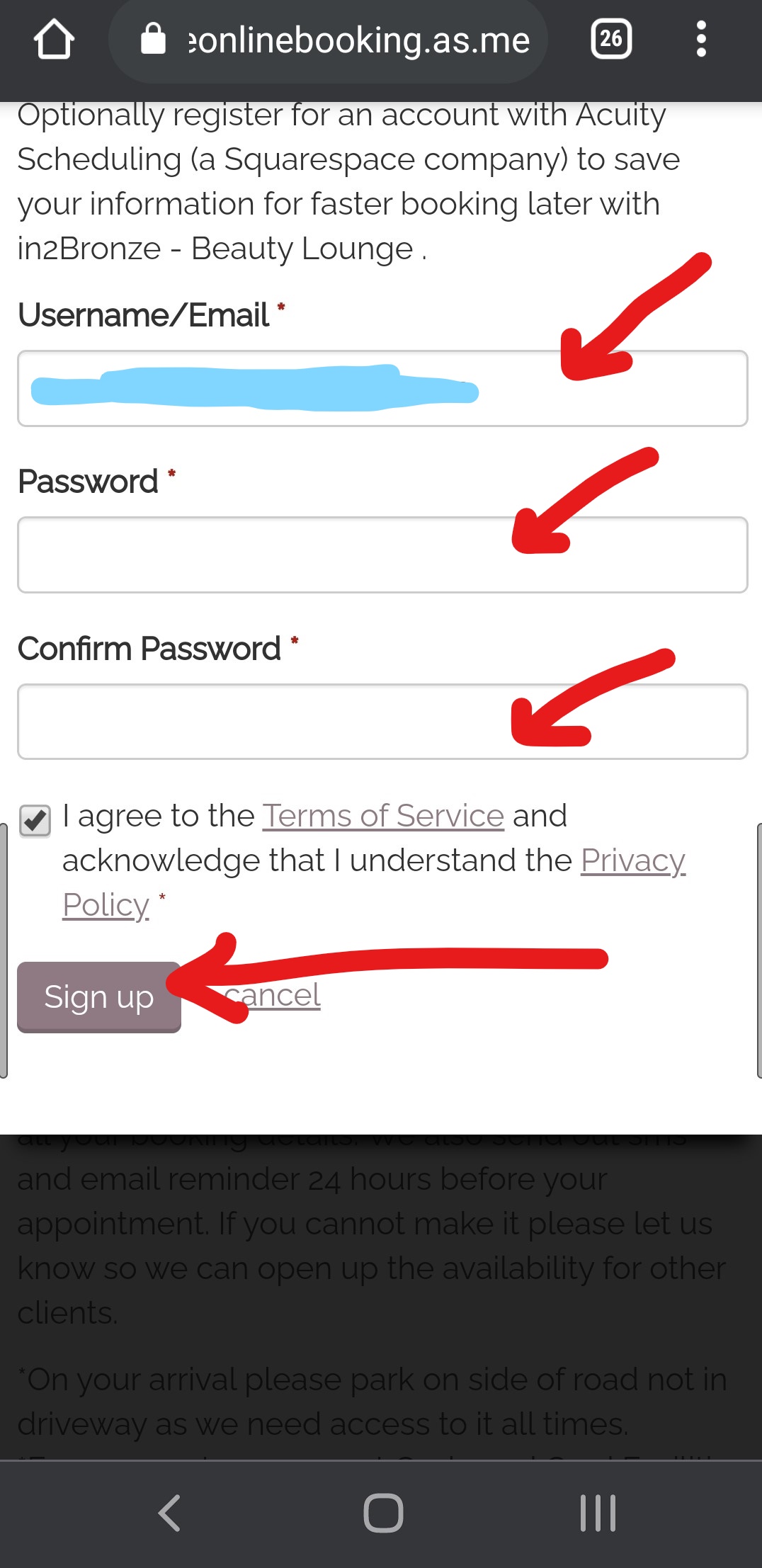
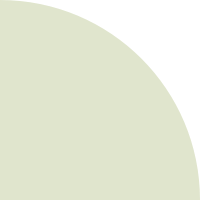
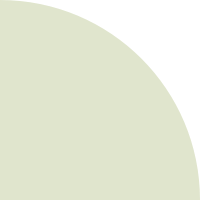
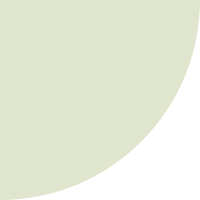
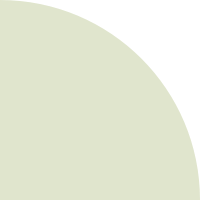
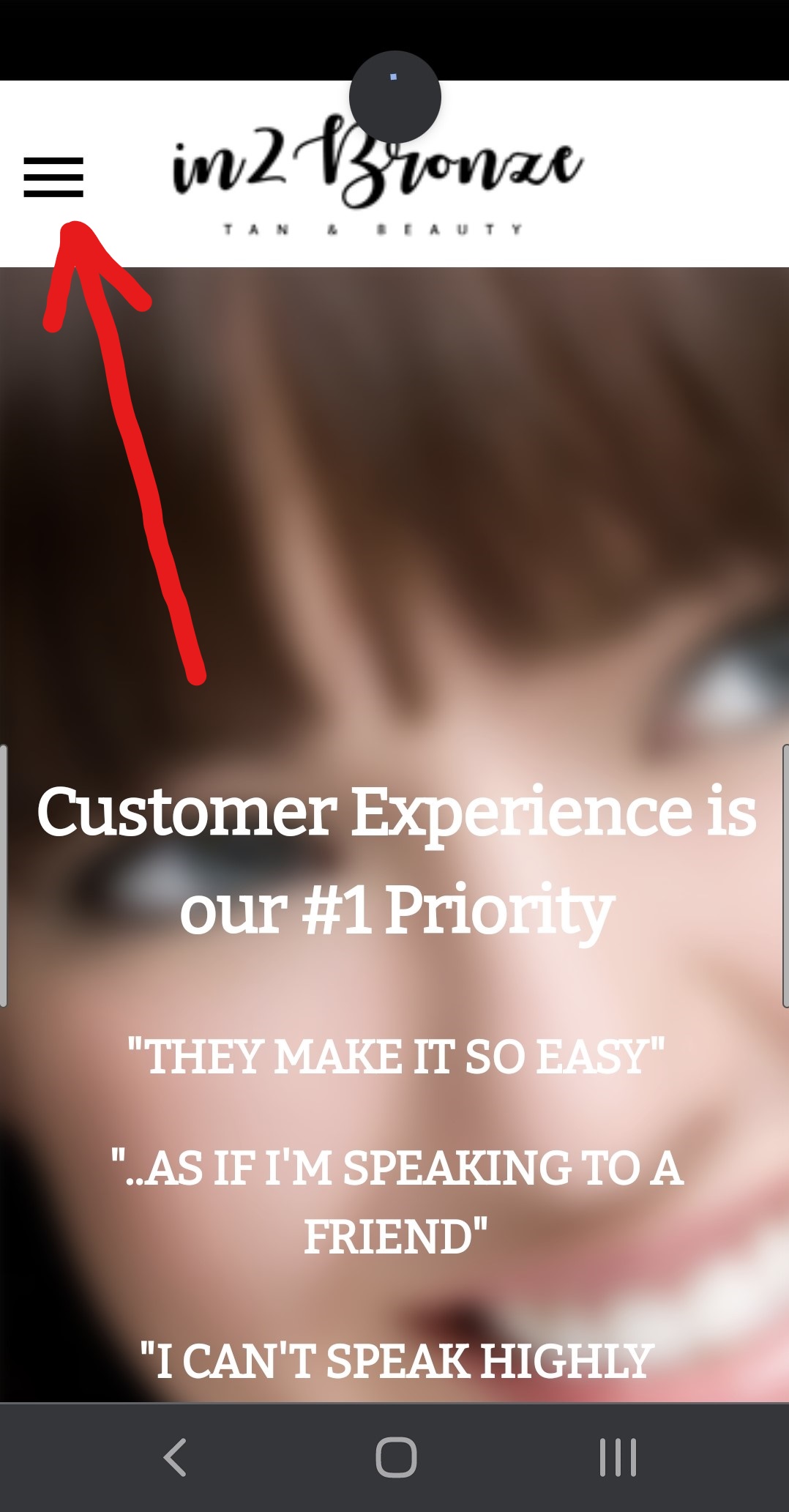
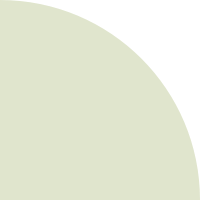
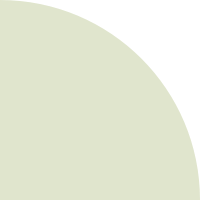
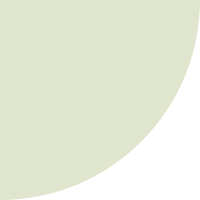
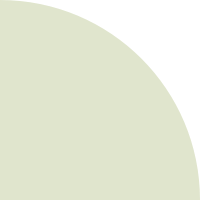
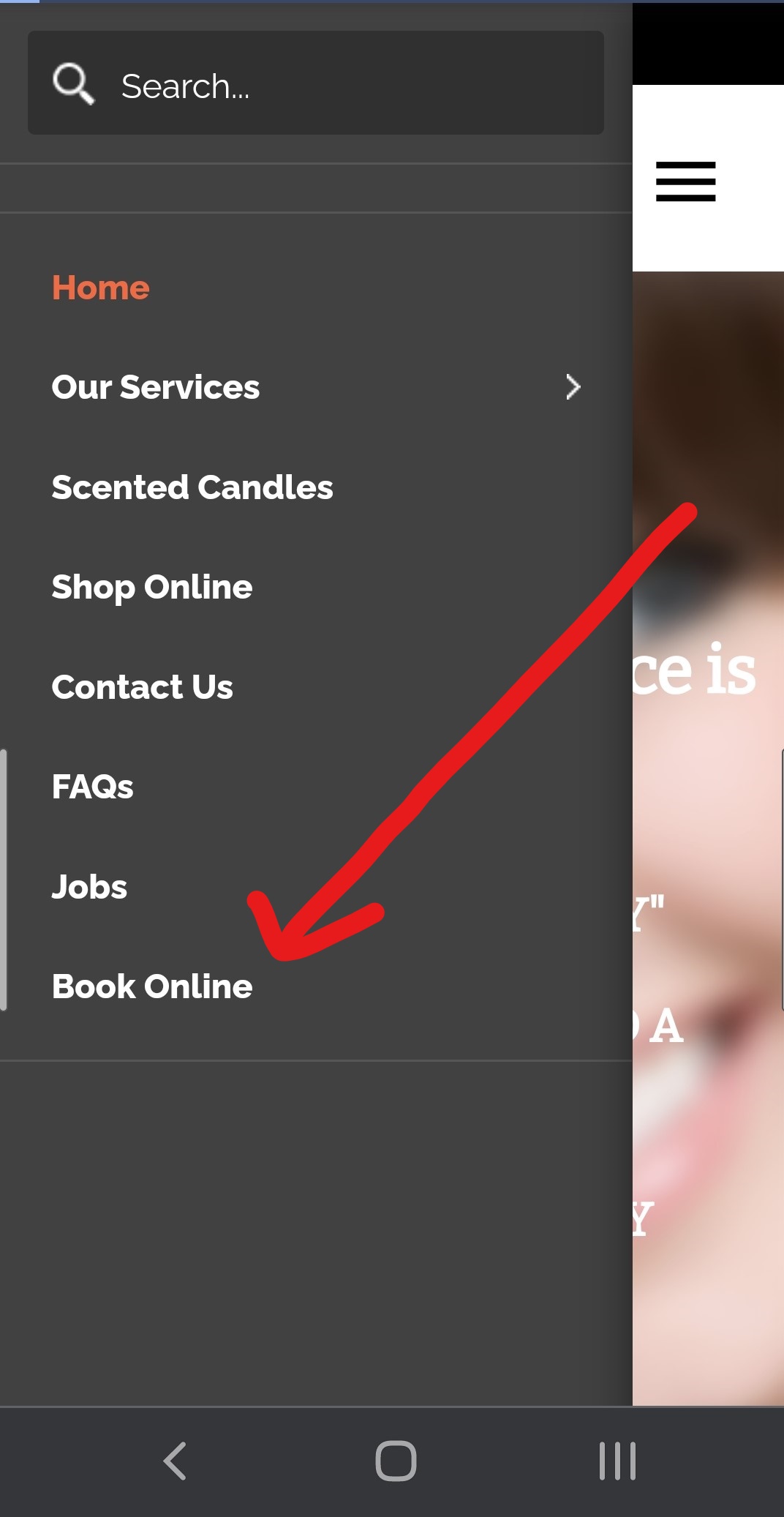
Look at the top righ of you chrome browser menu if you see the 3 dots press them so you can save the booking on your phone and you don't have to keep looking for it.
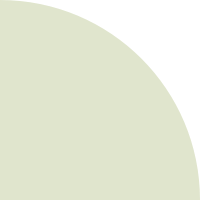
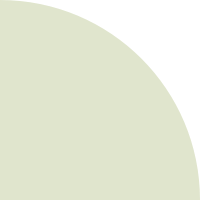
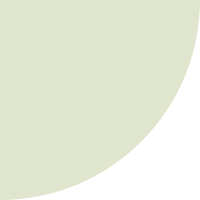
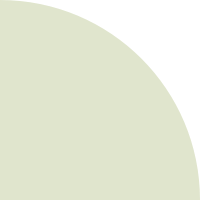
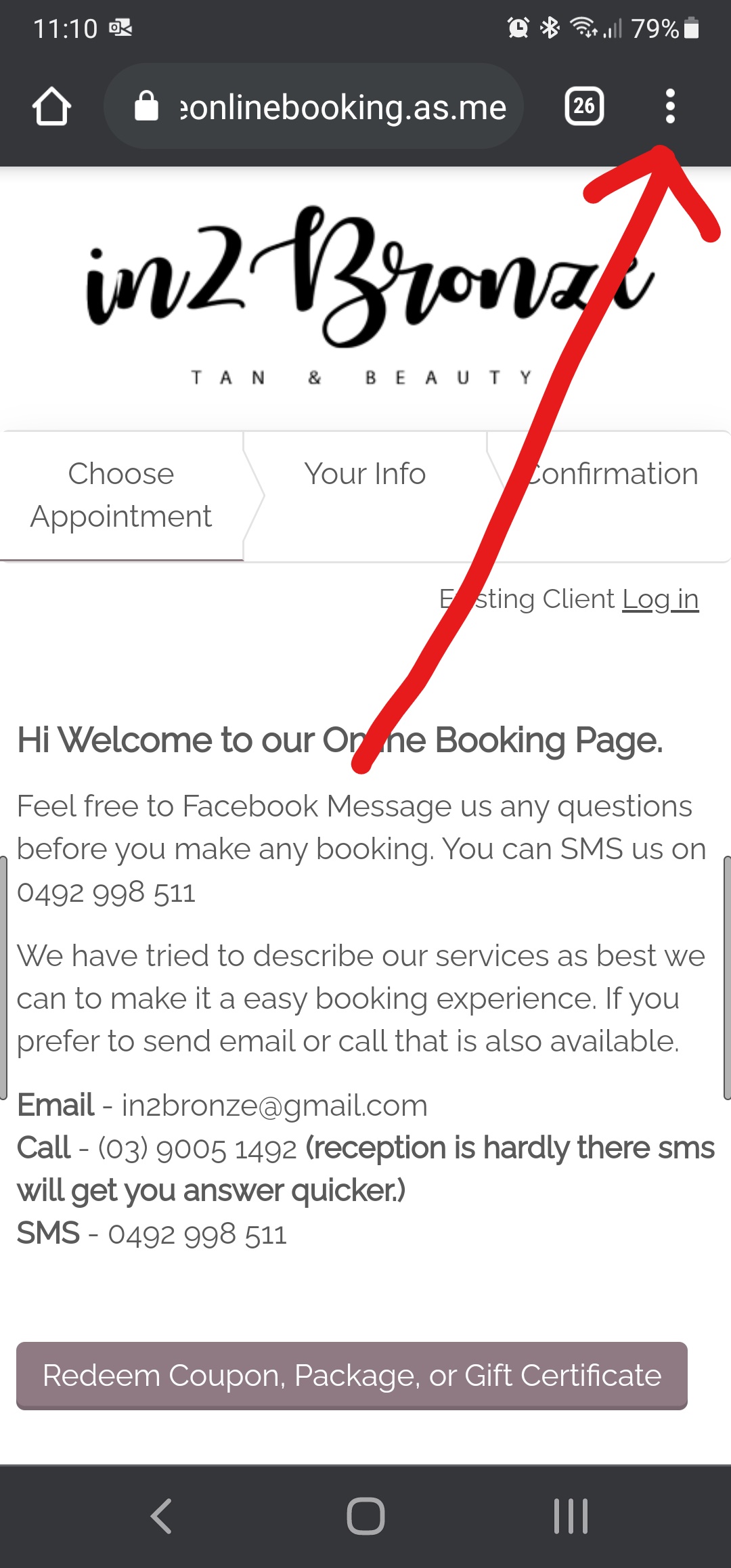
This picture is from an android phone and we are using the google chrome internet browser. If you are using an iPhone then you can use the share button on safari it will have an option called "add to the home screen".
You also do not have to add it to the home screen we are just making it easier so you do not have to keep looking for the booking link.
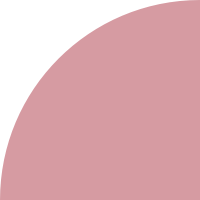
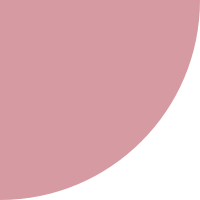
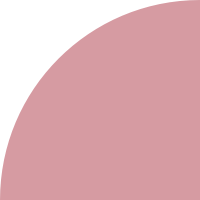
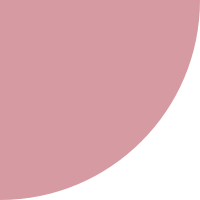

1. Redeem Coupon
2. Categories
3. Add-ons
In the 1st arrow if you ever get a discount coupon via email or social you can apply it here first.
On the 2nd arrow for the demo, we have selected eyelash extension categories and selected classic this is the same if you are booking other services just choose the service you require first.
On the 3rd arrow, you are prompted with add-ons that are available with the service you require. Select what you need and keep scrolling.
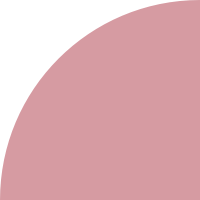
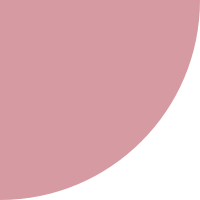
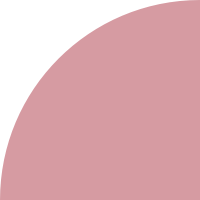
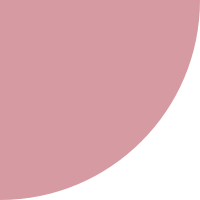
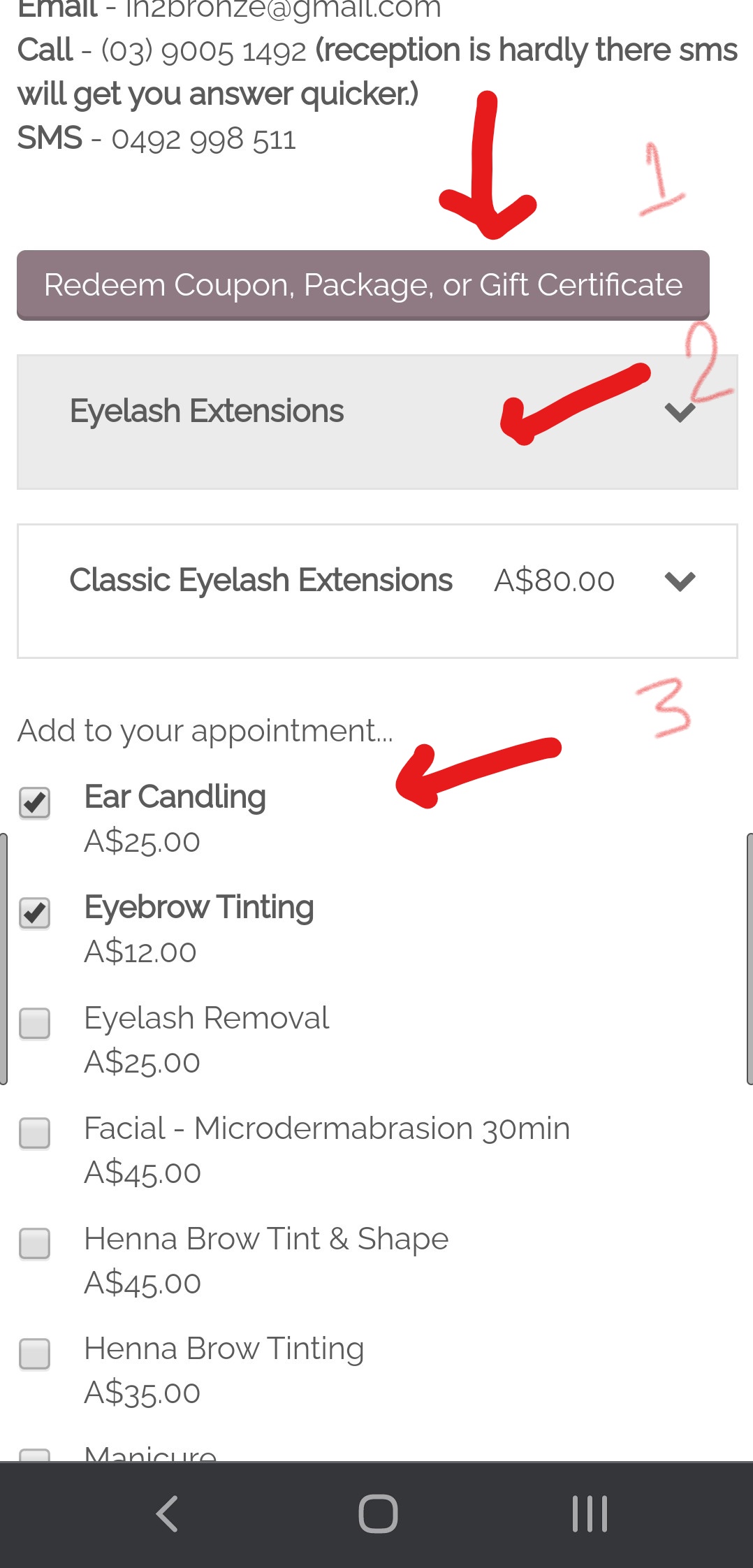
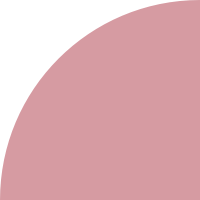
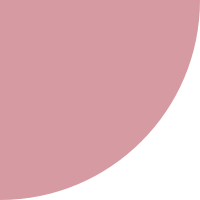
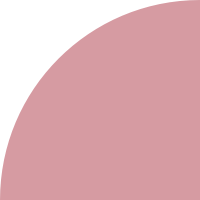
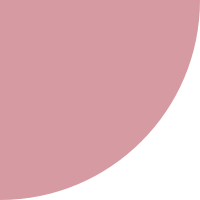
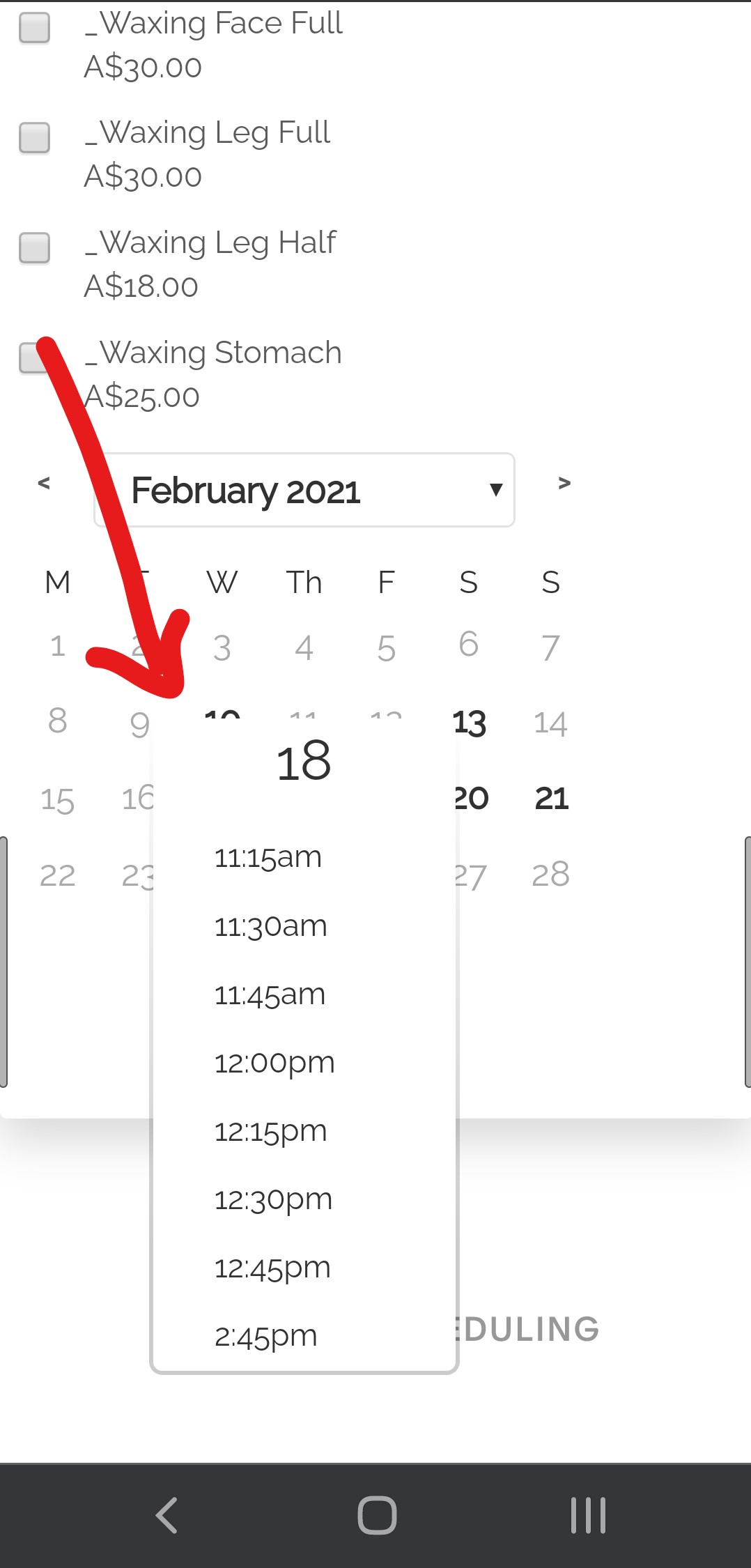
1. First Name
2. Last Name
3. Phone
4. Email
Please go ahead and fill in your details and please make sure it is all correct as we need your mobile to send you messages before your treatment and your email is there needed to send you details about your appointment. The keep scrolling.
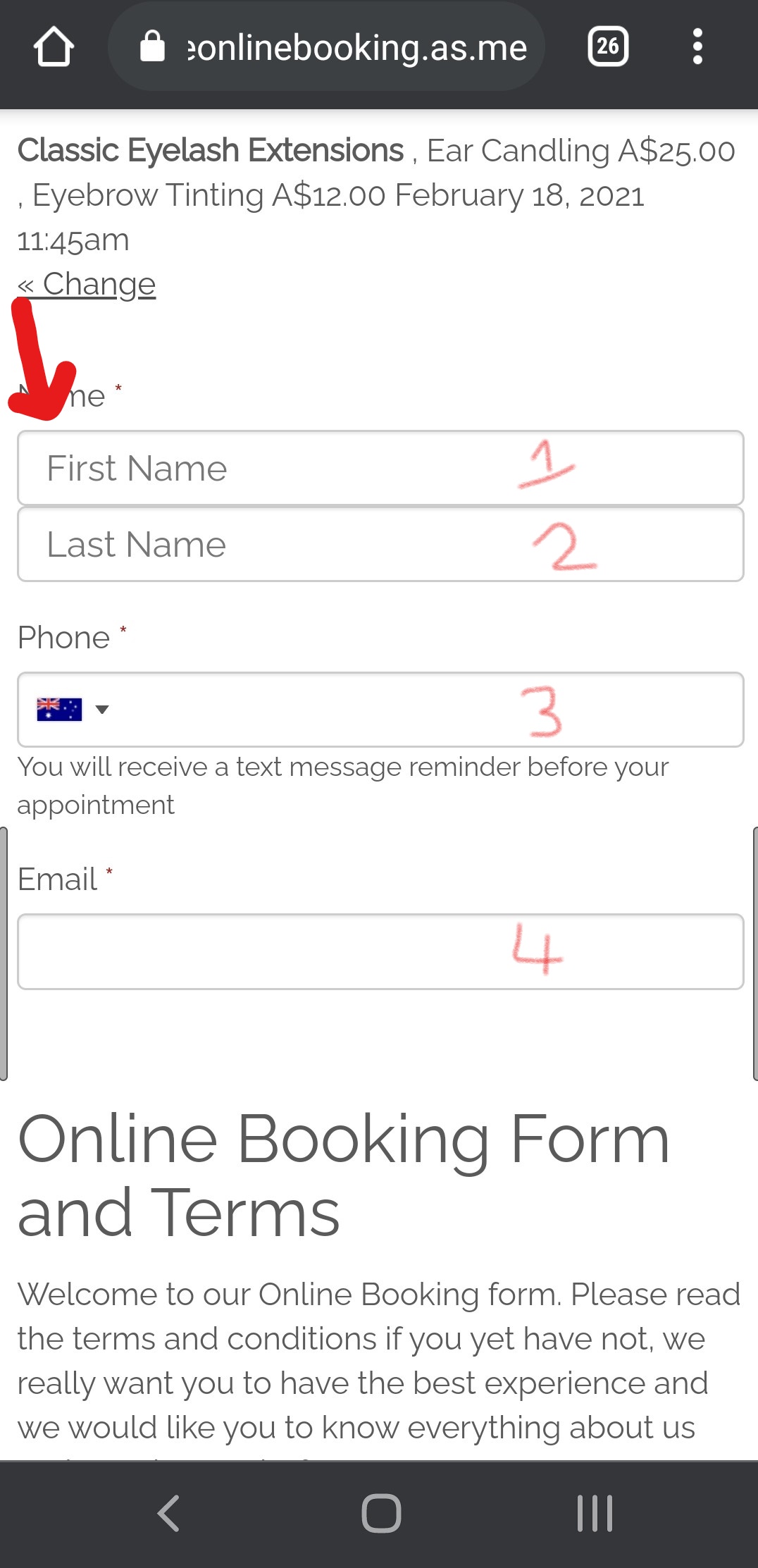
Please do not add questions in the notes that need answering then book. You need to add notes for the appointment we look at them on the day. So if it is a question please use our chat to get your answer.
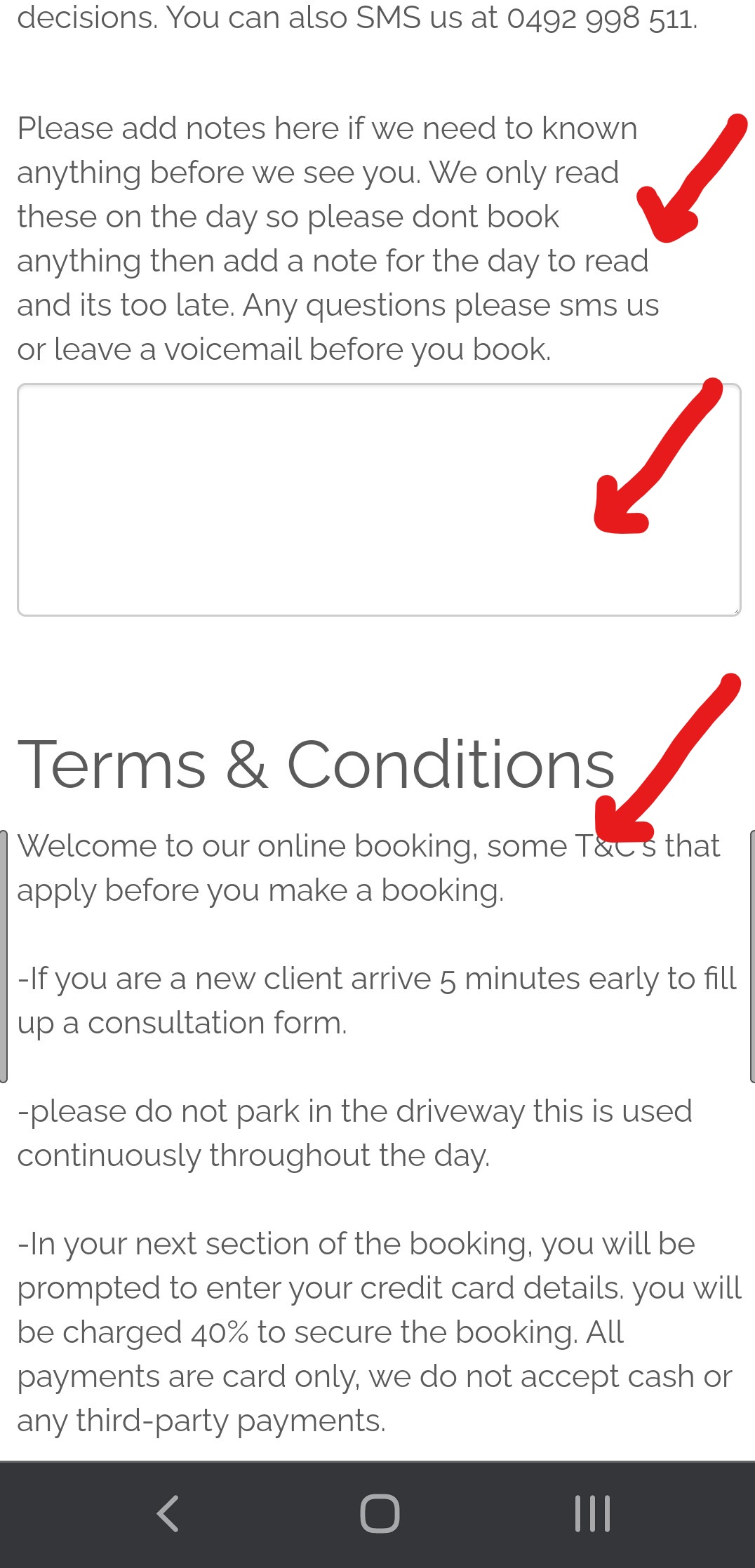
You will need to tick that you have read the terms and agree you can also add your coupon or gift certificate code if you forgot to do it at the start of booking. Then Hit pay now. The deposit feature will stop at the end of Feb 2021 so hit pay now.
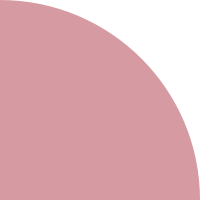
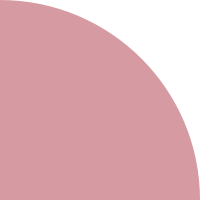
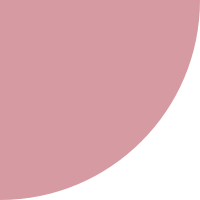
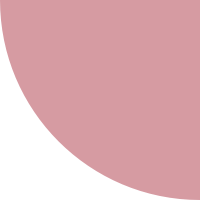
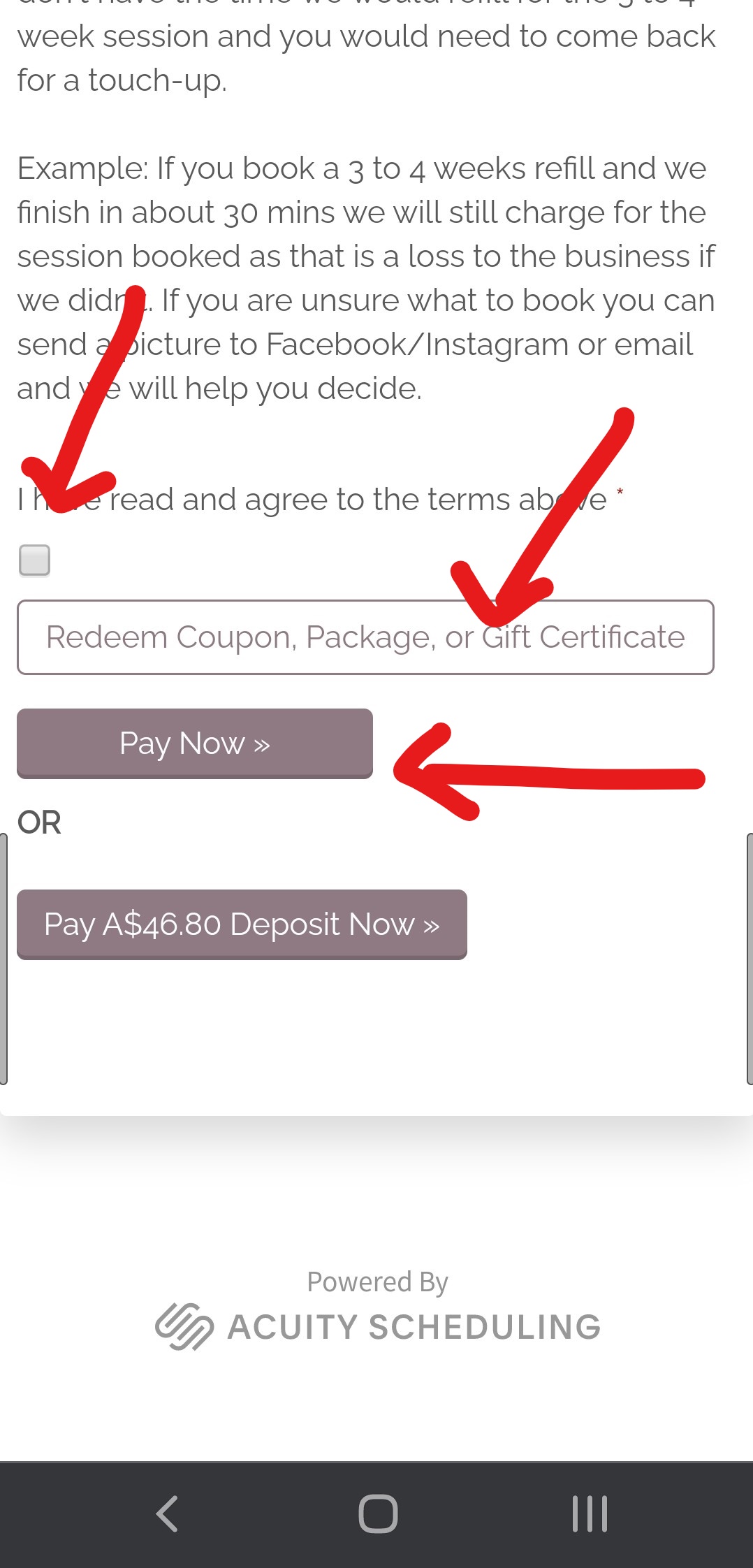
1. First Name
2. Last Name
3. Credit Card
4. Zip
5. Pay and confirm
Enter the details required click pay and confirm to go to next step.
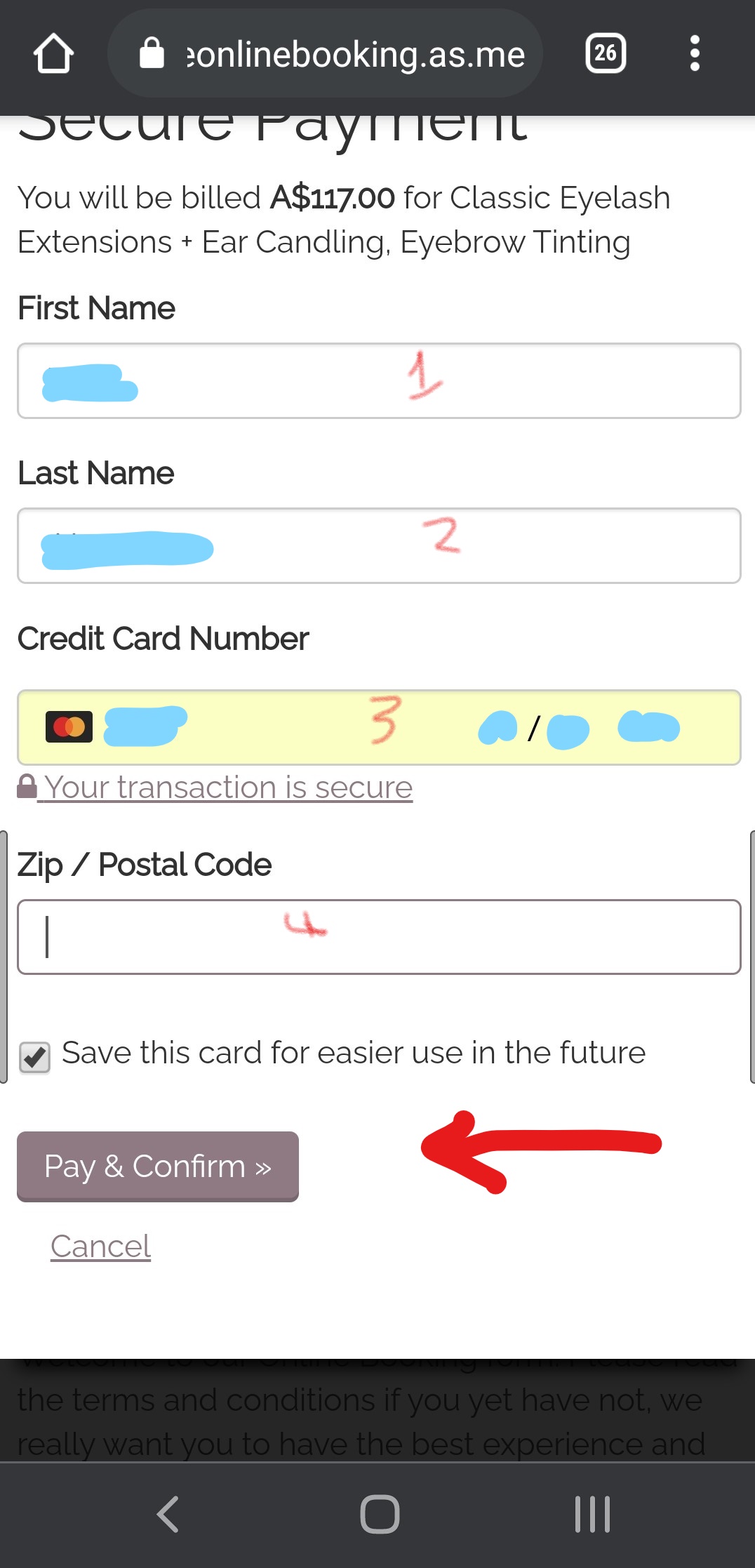
You are shown what you have booked followed by options to either cancel or reschedule in case you made some mistake. Please continue to scroll down so you can register shown on the next slide.
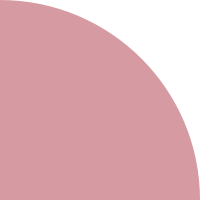
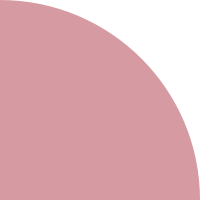
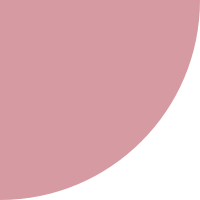
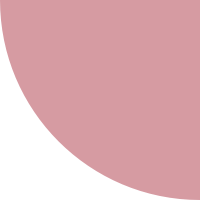
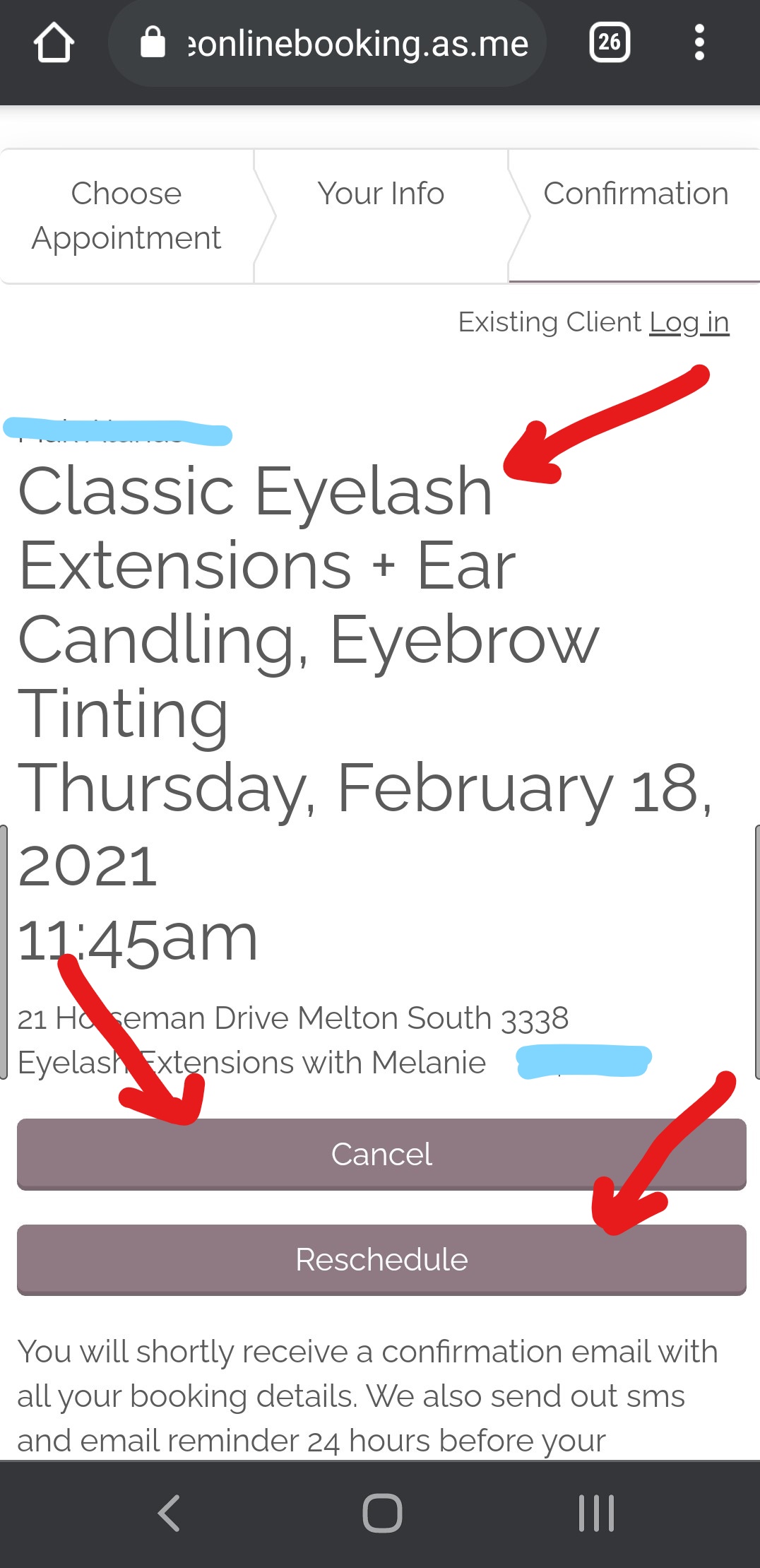
1. Cancel
2. Reschedule
3. Add to calendar
4. Register for an Account
So the first two a self-explanatory just click any of them if you made any mistakes to fix the appointment up. If you are a person that uses a calendar please click one of the calendar buttons we think to leave it as we always send reminders. And the last option is to register for an account. This is an awesome feature and we think you will like it. Hit register and all you need to do is add a password as the system already knows your email. Next slide we will explain registration.
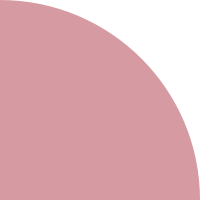
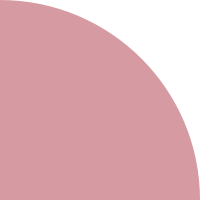
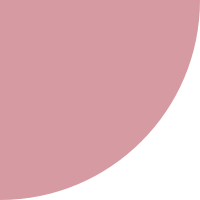
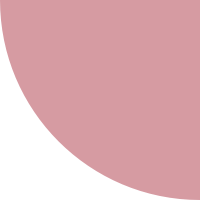
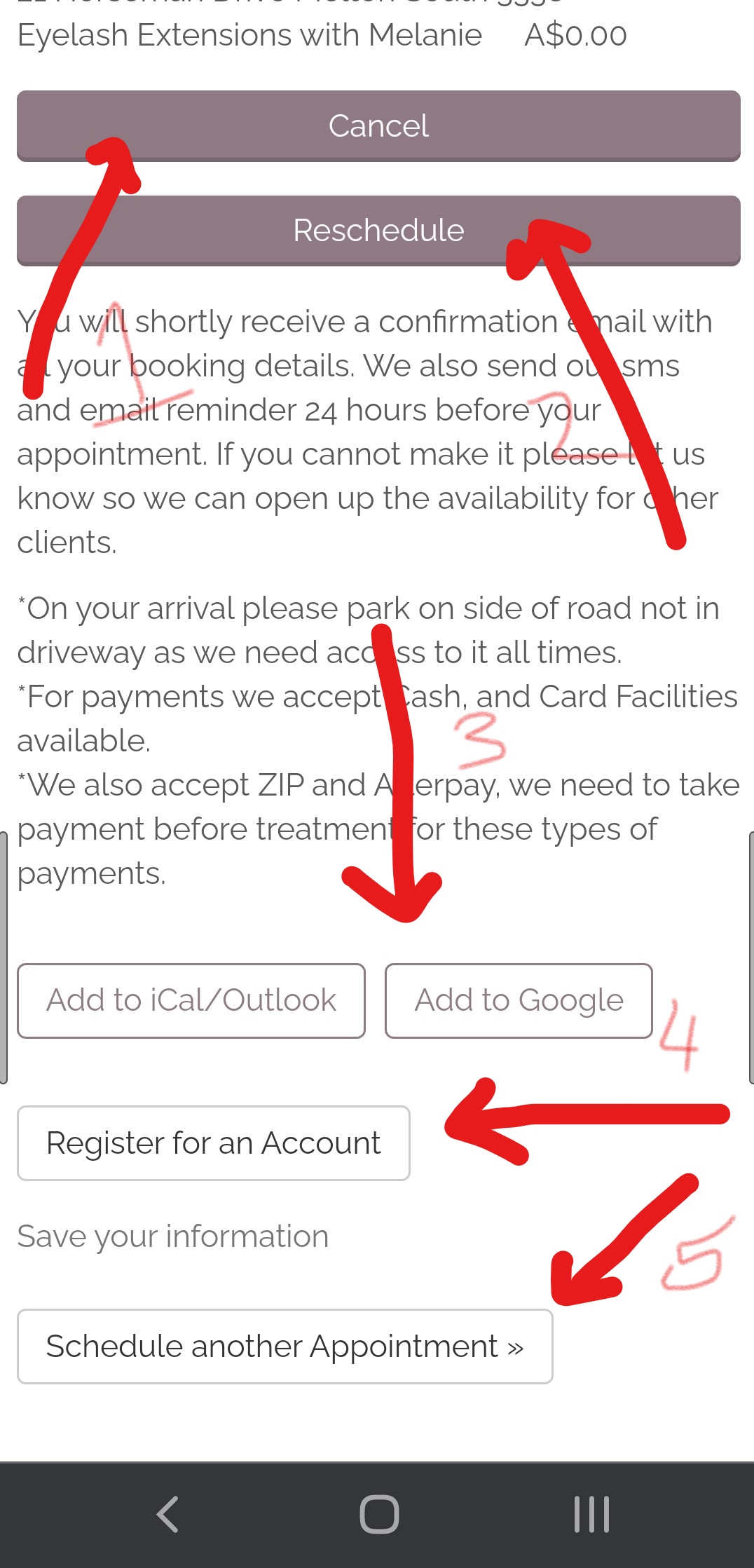
Username/Email It will have your email there already and just type a password and confirm it. That's it hit Sign up. Now that you are registered next time you go to the link top right you will see login and once you log in your internet browser usually keeps you logged in. Then you do not have to add any details after you book all is saved and the process is so quick and easy. You will also see upcoming appointments so you can go ahead and cancel or reschedule them too if needed.